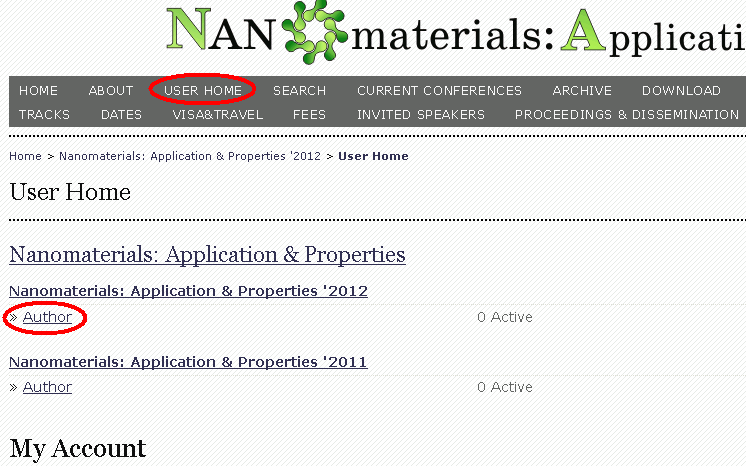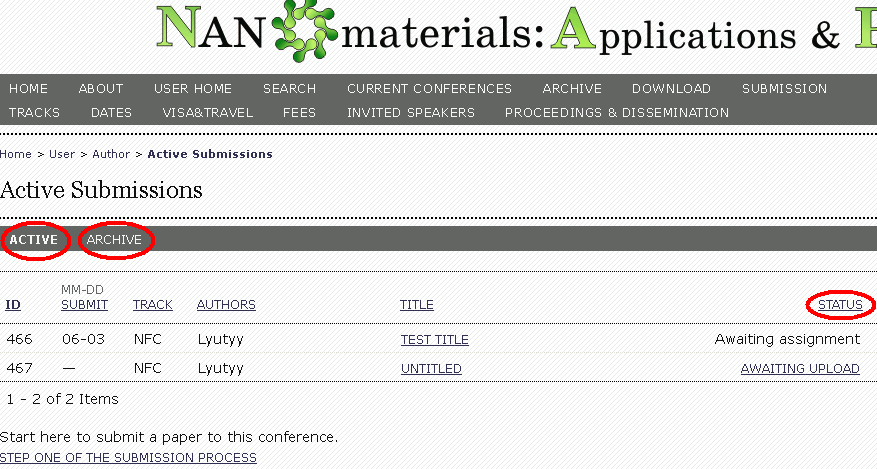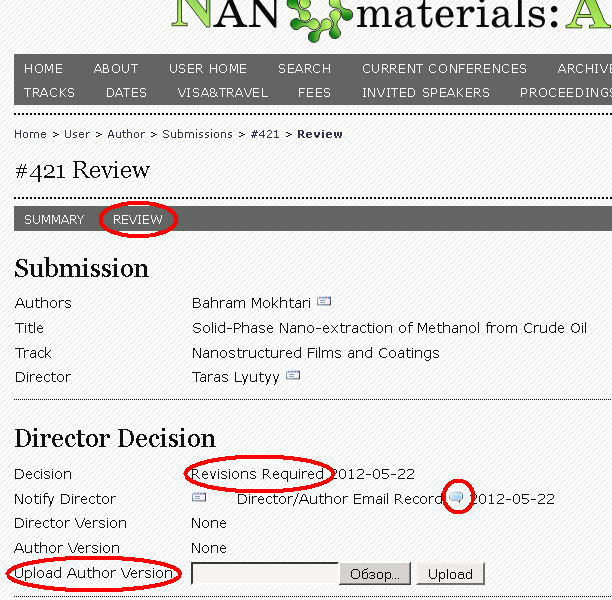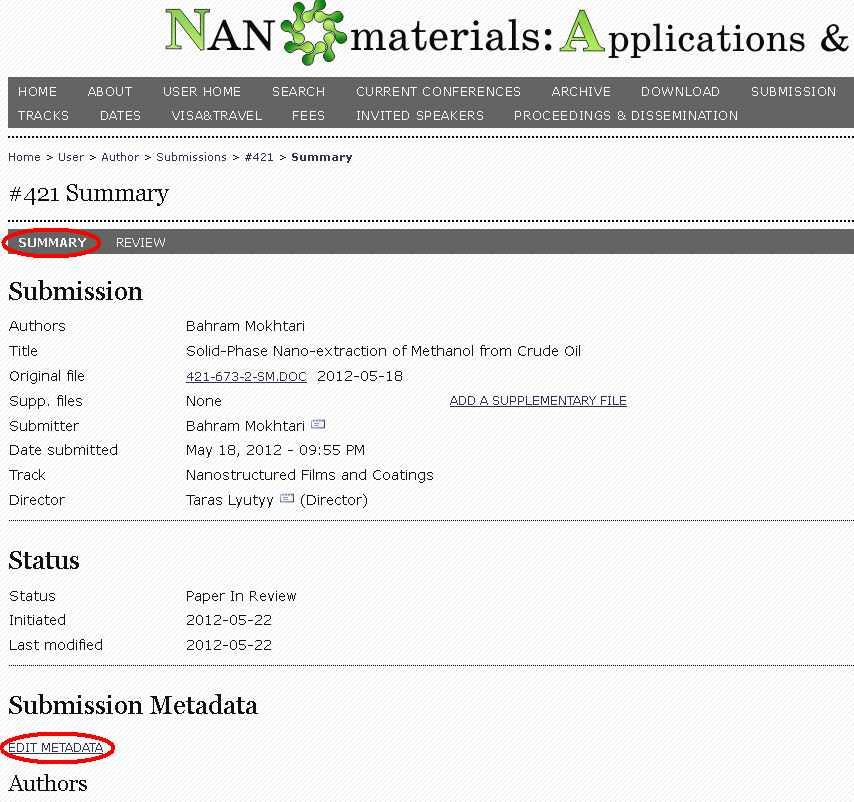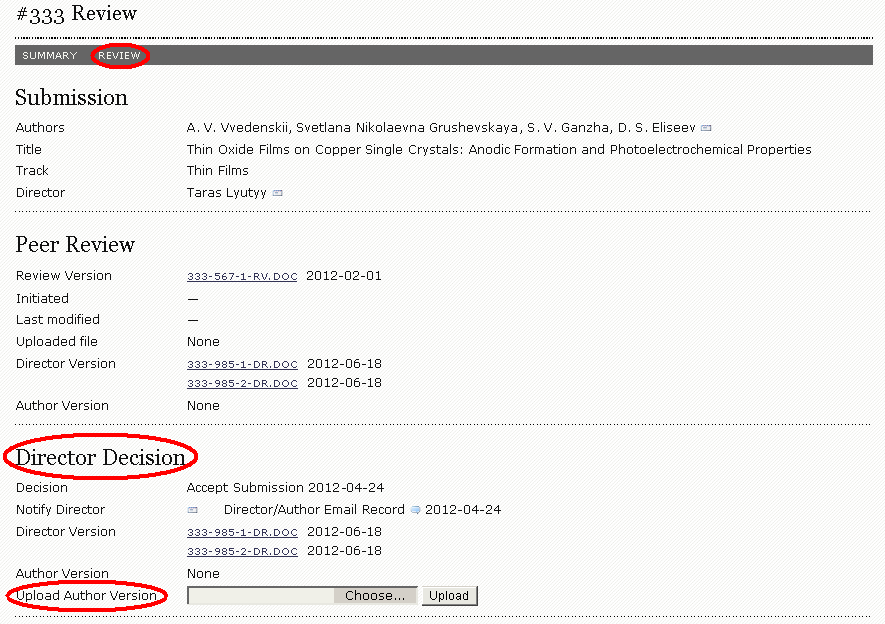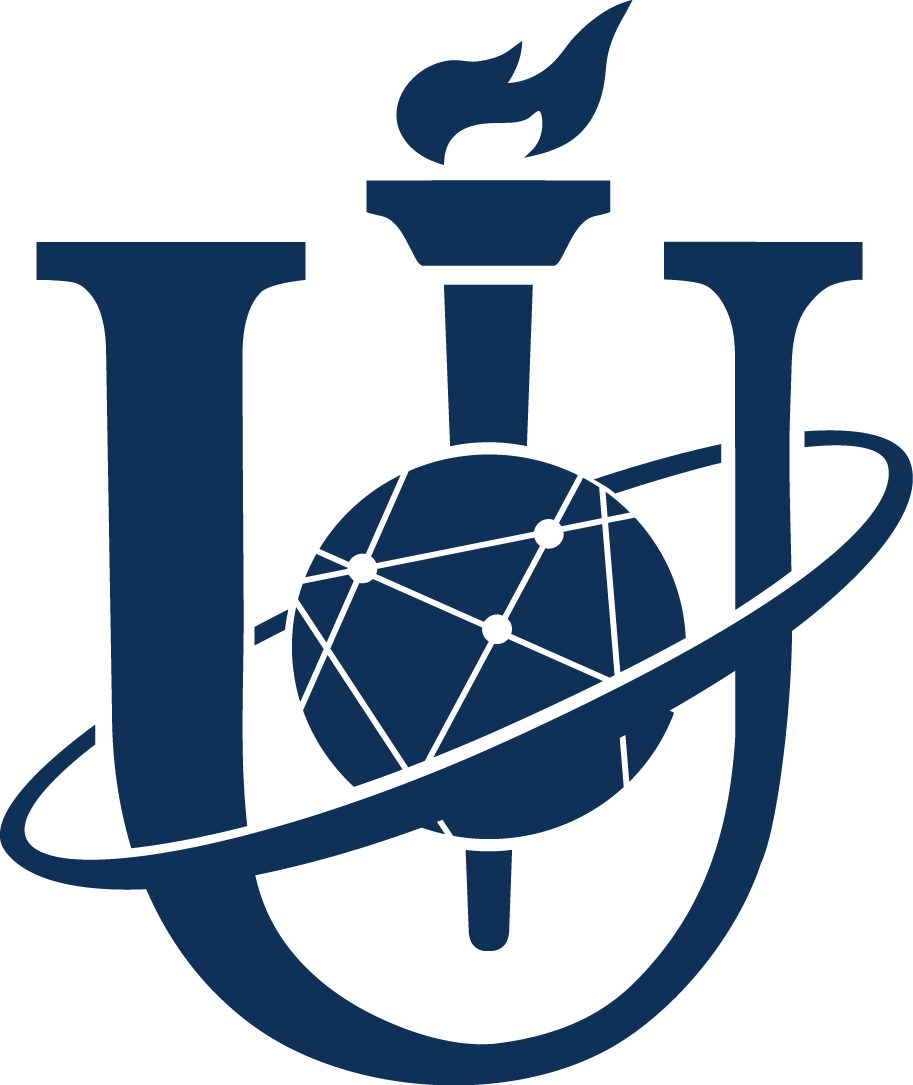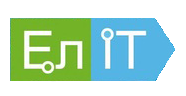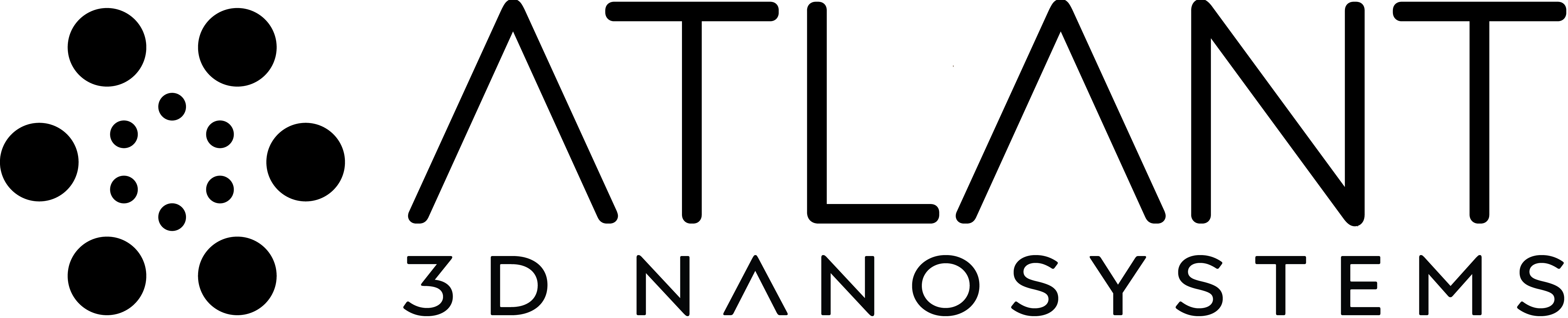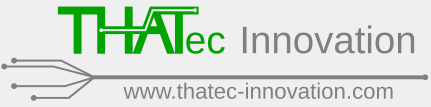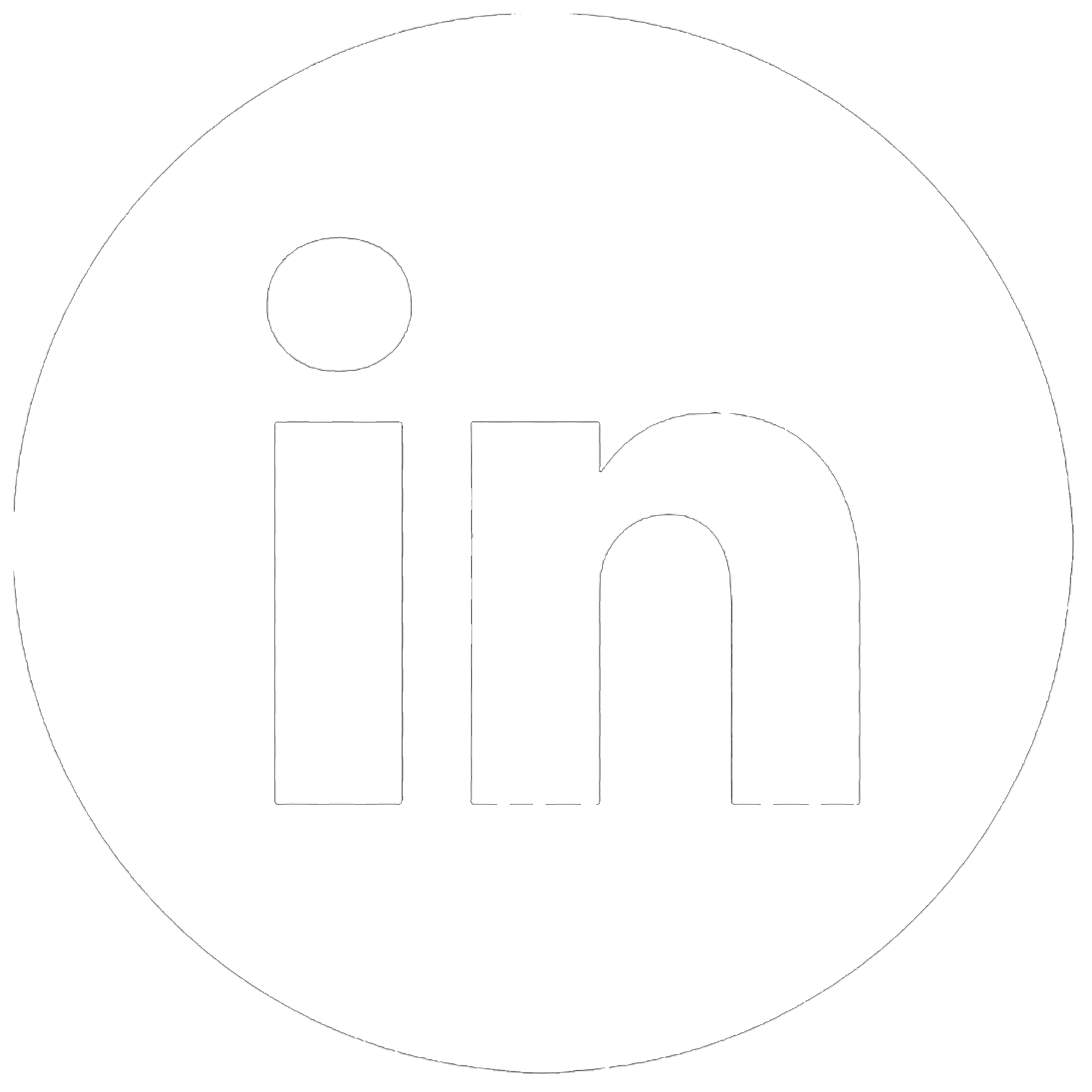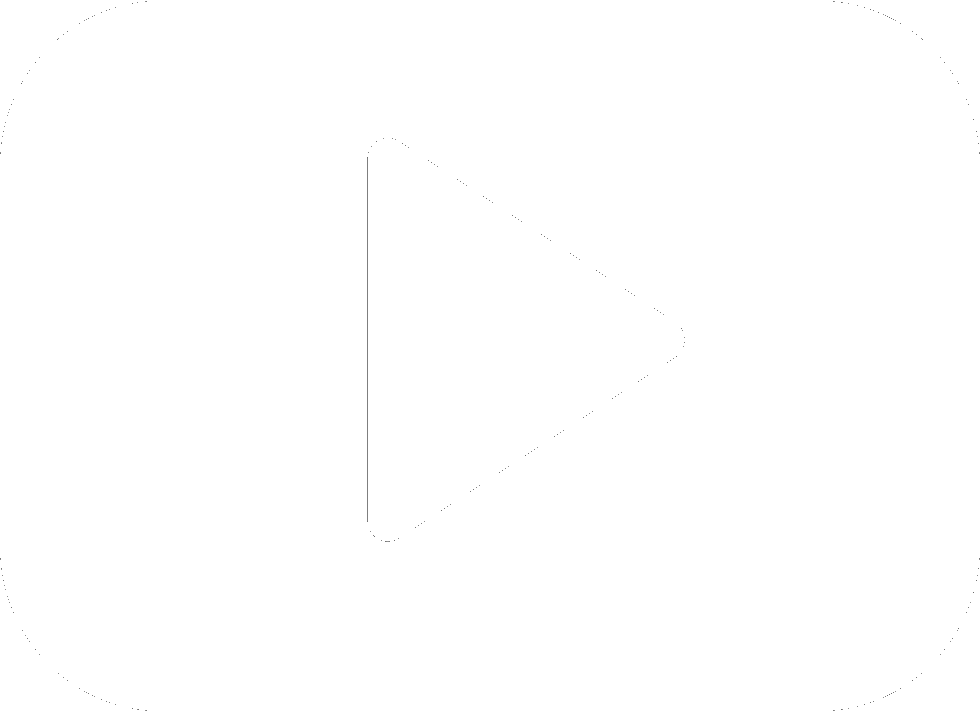- » Where and how my submissions are stored?
- » How do I know the status of my submission and details of the reviewer’s decision?
- » What I should to do if the status of my submission is “Revisions Required”?
- » What are metadata and its purpose?
- » How I can change the metadata of my submission?
- » How I can change the type of my report or the track (section) after the submission?
- » I can't pass Step 1 of the submission process. What should I do?
- » I want to upload the new version of my proceeding paper into my accepted (/under review / uassigned) submission. Can I do it?
- » Supplementary files as additional or complementary information to submitted Proceeding paper.
1. Where and how my submissions are stored?
For authorized user the menu “USER HOME” is available. This item provides the access to the history of all Your submissions in all plane conferences. If You interested in submissions to the current conference, please open the “Author” link under the link of the current conference. The submissions under review, and uncompleted ones are designated as “ACTIVE” and the list of them are available by click on “ACTIVE” submenu item in the lower gray stripe. The access to the accepted and declined submissions is provided by click on “ARCHIVE” submenu item ibid.
2. How do I know the status of my submission and details of the reviewer’s decision?
It is easy to see the status of each submission in the “STATUS” column of submenu “ARCHIVE” or “ACTIVE” in the “Author” link of Your account (See the answer on Where and how my submissions are stored?). After click by the appropriative status name near Your submission title, the page of the given submission will be opened. Here, in the “Director decision” section the history of review as well as the communication’s log are available.
3. What I should to do if the status of my submission is “Revisions Required”?
In this case You need to upload the amended manuscript. To this end, please, read carefully the reviewer decision, and complete all necessary improvements into Your paper. Then, authorize on the web site, go the “USER HOME” menu item, select the “Author” link under the title of Current conference (See the answer on How do I know the status of my submission and details of the reviewer’s decision?), and enter into the submission You need to change. Here, in the “Director decision” section, please, use the open dialog after “Upload Author Version” string, and upload new manuscript version. Please, do not create another submission to upload the amended paper!
4. What are metadata and its purpose?
Metadata are the parts of Your paper, which are out of its main body. In particular, metadata include the paper’s title, abstract, full lists of authors and their affiliations. Above mentioned data are posted on the website and will be distributed worldwide in order to disseminate of the authors activity. Metadata are inputted by the submitters. Since metadata correspond to the proceeding, in our site its should appear in a full accordance with Your paper. In particular, the authors’ list should be full. To this end, please, use the “Add Author” button during the submission. If Your do not want to input the e-mail of each co-author, You can input the email of correspondence author in all “Email” edits.
5. How I can change the metadata of my submission?
To this end, please, authorize on the web site, go the “USER HOME” menu item, select the “Author” link under the title of Current conference (See the answer on How do I know the status of my submission and details of the reviewer’s decision?), and enter into the submission You need to change. Then after activation the “SUMMARY” submenu item in the lower gray stripe, in the “Submission Metadata” Section one should click by “EDIT METADATA” link.
6. How I can change the type of my report or the track (section) after the submission?
According to the conference policy the submitters choose the type of report (Oral or Poster) and the report’s track by themselves. But the Organizing Committee reserves the right to correct the submitter’s choice in order to compile the Conference program properly. It is important to underline that above mentioned corrections is the right but not the duty, and the Organizing Committee will try to avoid these. However, the submitters can not to adjust the type of report (Oral or Poster) and the report’s track by themselves after submission was completed. And, if You have a strong reasons to change these, please contact the responsible person, on behalf of whom You received the decision concerning Your submission.
7. I can't pass Step 1 of the submission process. What should I do?
Most probable that you use a version of Microsoft Internet Explorer that has a problem with submission process web pages. Try to use Mozilla Firefox, Opera, Google Chrome or another browser to submit a paper.
8. I want to upload the new version of my proceeding paper into my accepted (/under review/uassigned) submission. Can I do it?
Yes, You can do it. But, please, do not create another submission and do not send new file via e-mail for these purposes! The system provide all authors with smart service regard to the submissions' management. That's why, all authors should to upload new versions by themselves. To this end please, authorize on the web site, go the “USER HOME” menu item, select the “Author” link under the title of Current conference (See the answer on How do I know the status of my submission and details of the reviewer’s decision?). If Your submission is unassigned, or have a status "Revisions Required", it is available via the submenu item “ACTIVE” in the lower grey stripe. If Your submission is accepted, it is available via the submenu item “ARCHIVE” ibid. (See the answer on Where and how my submissions are stored?) Then, please enter into the submission You need to change and activate the “REVIEW” submenu item in the lower grey stripe. And, finally, upload new file in the section “Director Decision”, “Upload Author Version” item. After that, please, use "Notify Director" option to let us know.
Because of final version of Proceedings Book prepapration, please try to have time to upload the new version ASAP.
9. Supplementary files as additional or complementary information to submitted Proceeding paper.
We want to propose You upload a supplementary information, which can help readers to understand better Your main aims and results. Such an information can be represented in data tables, small movies, MS Power Point presentations, or grafic file with poster presentation. To this end You should to log in into Your account, and select "Archive" submenu to browse all Your processed submission (see item 1 of this FAQ for details). If the submission is accepted and posted, one can enter into it and upload file from summary submenu interface as a supplementary file (See figure to item 5 of this FAQ for details) Pease, do not forget to use "Notify Director" option (Seefigure to item 2of this FAQ for details) in order to Your uploaded file will be processed and posted in Your submission layout.